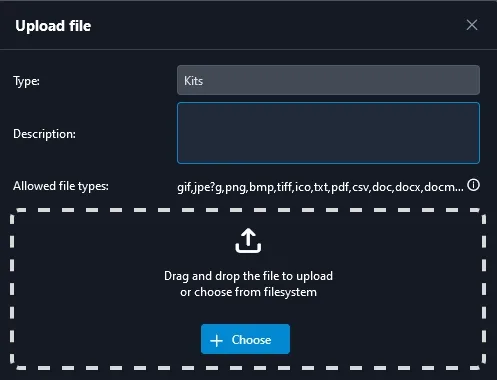Modifying club uniforms
In this guide, we will cover adding, editing, and deleting club uniforms.
Find your club page
To go to your club’s main page, click on the Clubs tab in the left sidebar, and click on My Club.
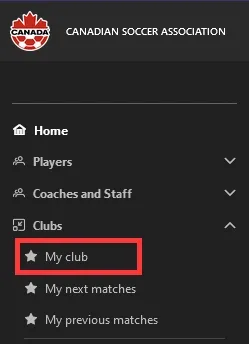
Adding and editing a club uniform
On your club page, click on the Team Kits tab below the club information. From there, click on the Add button to create a new uniform.
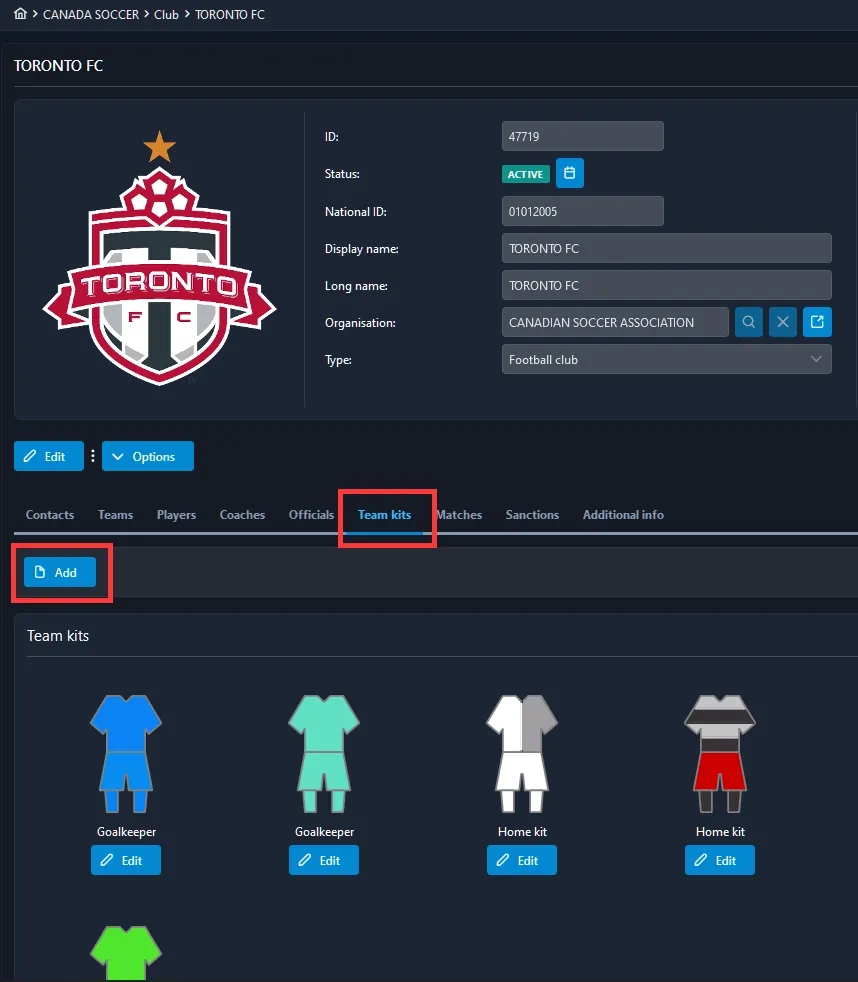
Selecting the uniform design and colours
Select your kit type in the dropdown (home, away, other, or goalkeeper) and the pattern/colours. Click on the Save button when you are finished. Do not use the Save As ACTIVE button.
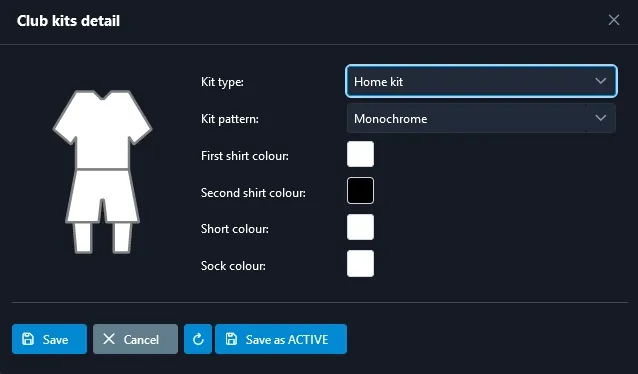
Once saved, you can click on the Edit button and repeat the process above if you want to modify any uniforms.
Attaching a photo of the uniform
To add a photo or rendering of your club’s uniform, click on the Picture button in the team kits section to upload a file.
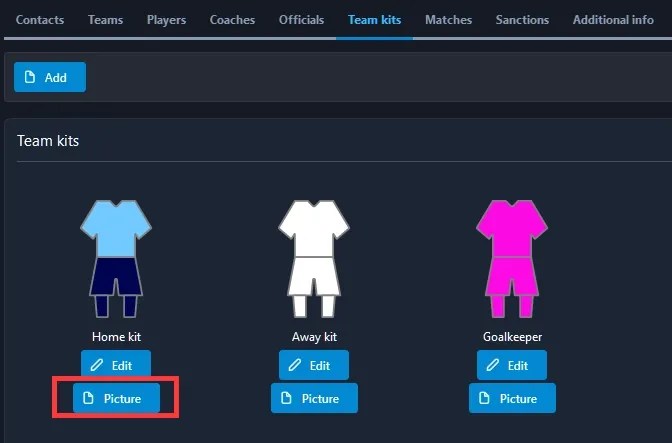
Click on the button with a plus sign to upload a new file connected with the selected club uniform.
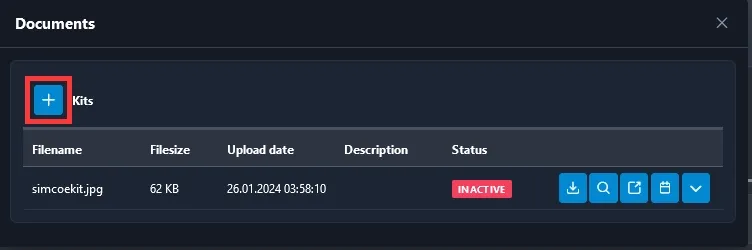
In the upload form, you can optionally add a description, and drag and drop a file into the dotted box to upload the file (you can also click on Choose to find the file in your filesystem).