Adding players and officials to a competition roster
After registering players, coaches, and team officials into your club pool, you need to add them into the respective competitions so they can be added into match-day lineups.
Navigate to the competition
To access a list of your competitions, click on My Competitions from the left sidebar after clicking on the competitions module. From there, select the competition you would like to add a player or team official to your club. For example, if you wanted to add a player to your roster in the 2024 Men’s League1 BC competition, select League1 BC (M) 2024.
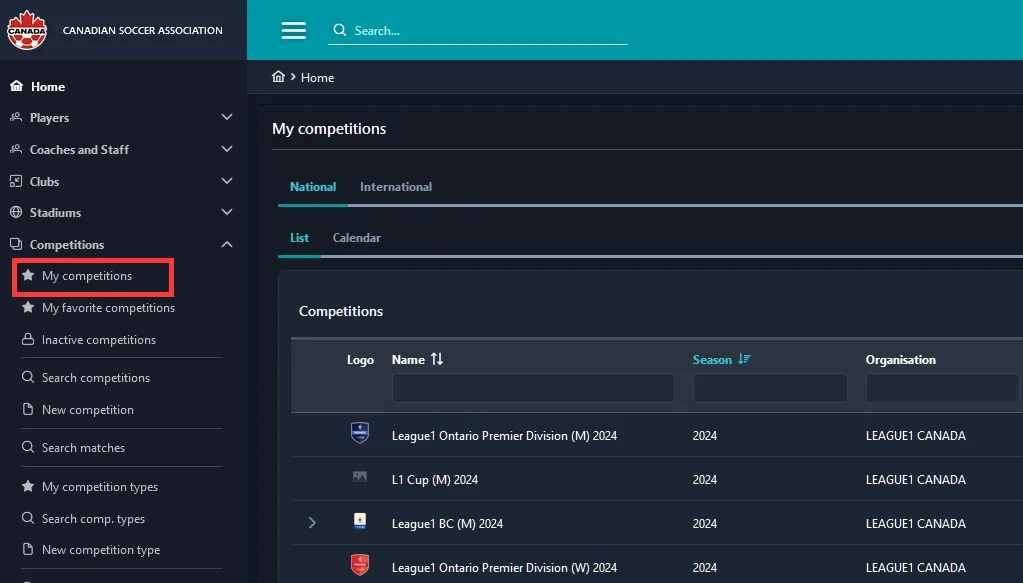
Navigate to your club in the competition
Once you have entered the specific competition, click on the Clubs tab to show a list of clubs participating in the competition. If you want to add players, click on the plus sign under the Players column that corresponds to your club. For coaches and team officials, click on the plus sign under the Officials column that corresponds to your club.
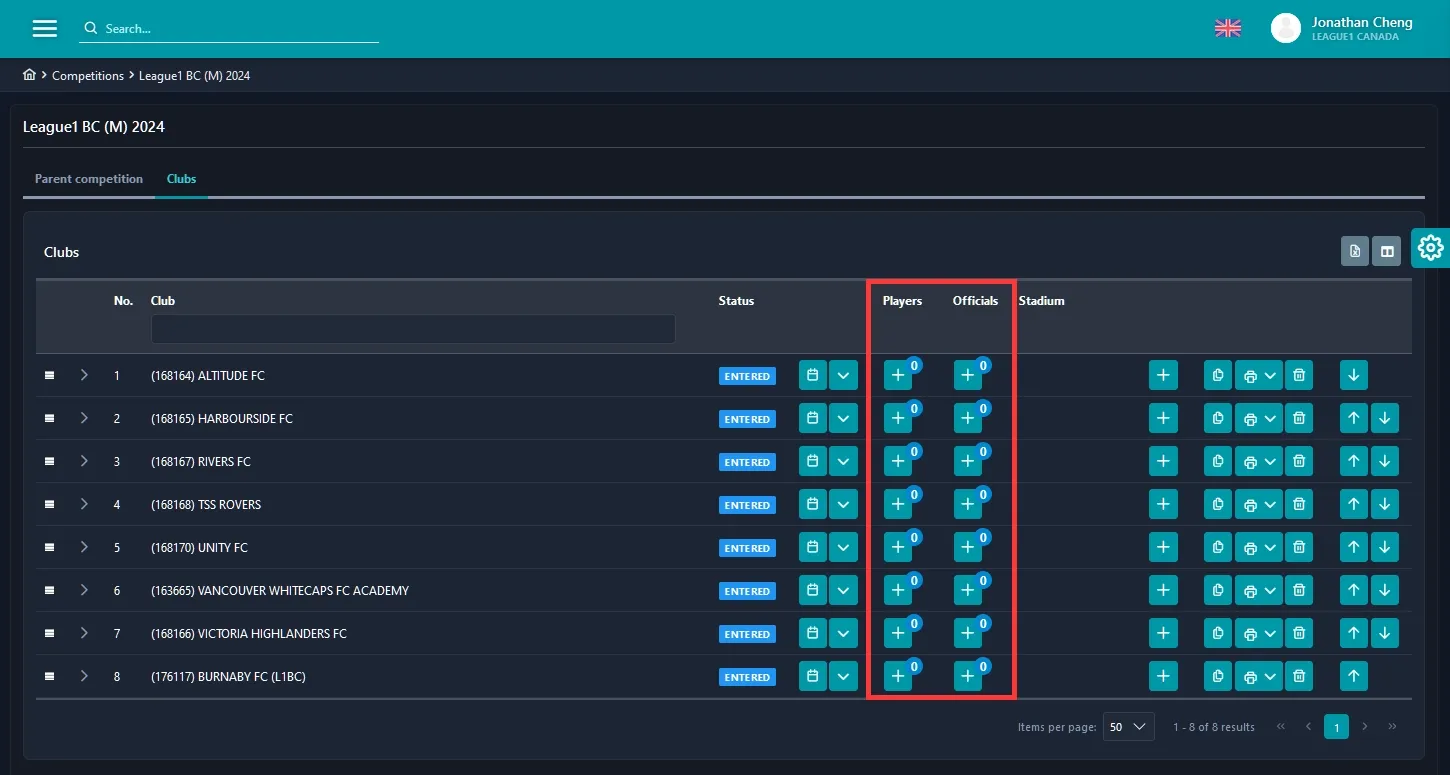
Add people to your competition roster
A modal will pop up listing the players or team officials in your club pool. Select your player or team official using the corresponding checkbox on the right-most column. If you’re selecting a player, you can also assign a shirt number under the ”#” column. When you’re finished selecting all of your players and team officials, click on Add selected at the bottom to finish the process.

Submit your competition roster
Once you have added all of your players and team officials to the competition, you must change the status of your roster from Entered to Submitted.
Click on the dropdown arrow button that corresponds with your club, and select Submitted to change the status and submit the roster for your provincial association to approve.
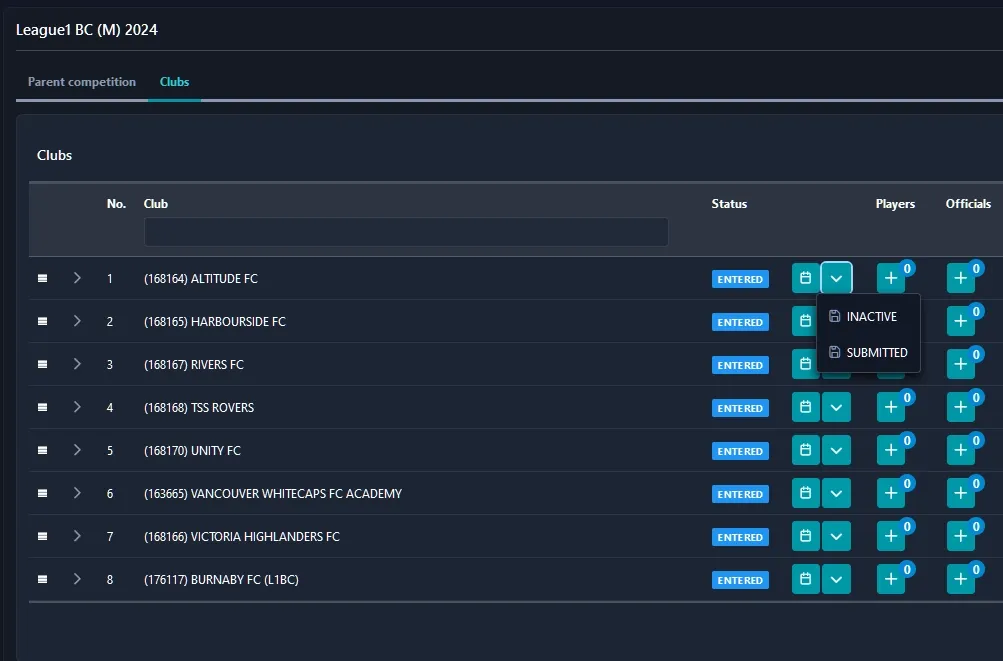
After approval, the status of the roster will be changed to Confirmed.