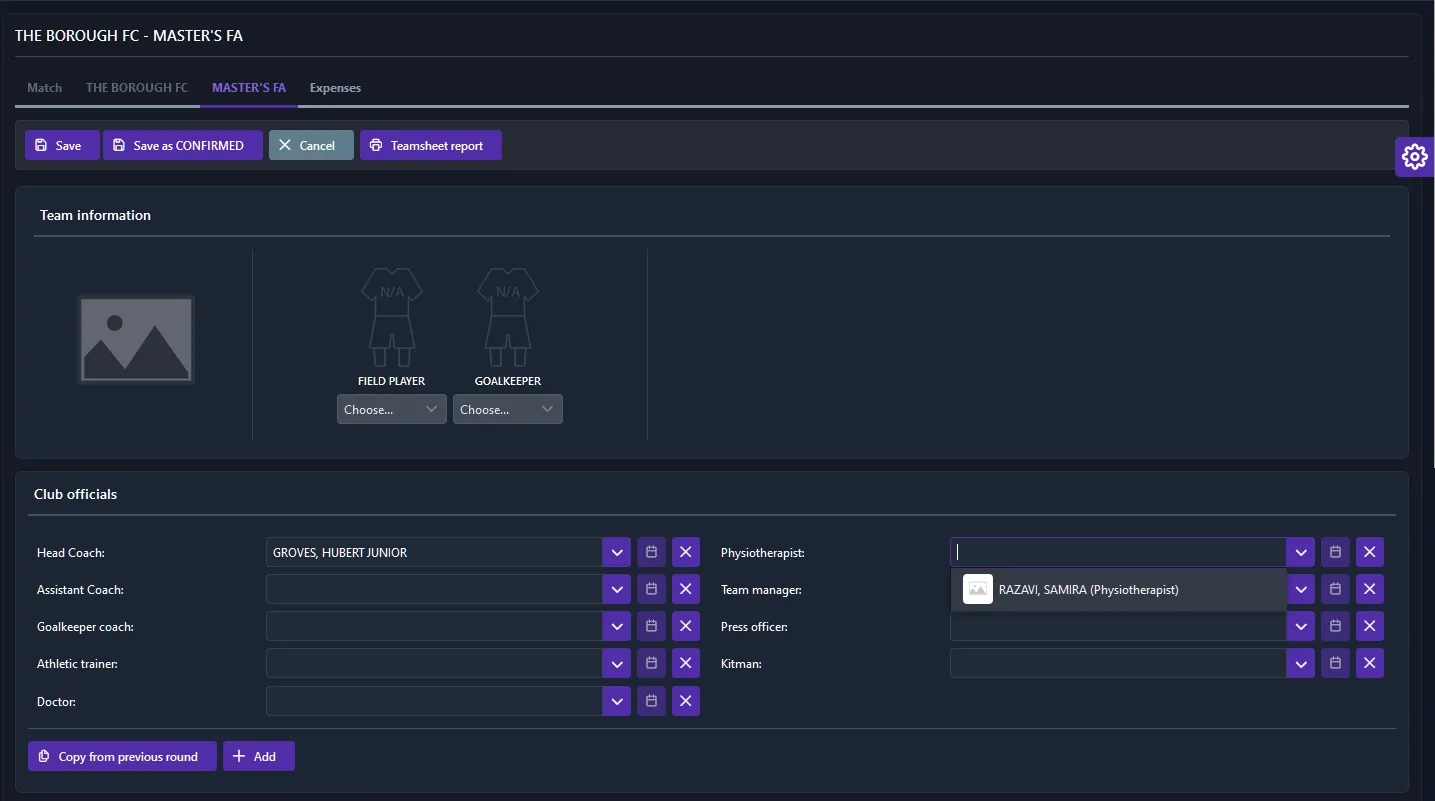Setting a match lineup
Setting a lineup in the COMET Football mobile app
Download the COMET Football app on the iOS App Store and Google Play Store for Android, and log in with your account credentials provided to you by COMET.
Finding your match to set the lineup
After logging into the COMET Football app, you’ll be greeted with the main calendar screen. Each dot on one of the days in the calendar represents a match. You can click on a day to see a list of matches for that day. Click on one of the matches to go to the specific game page.
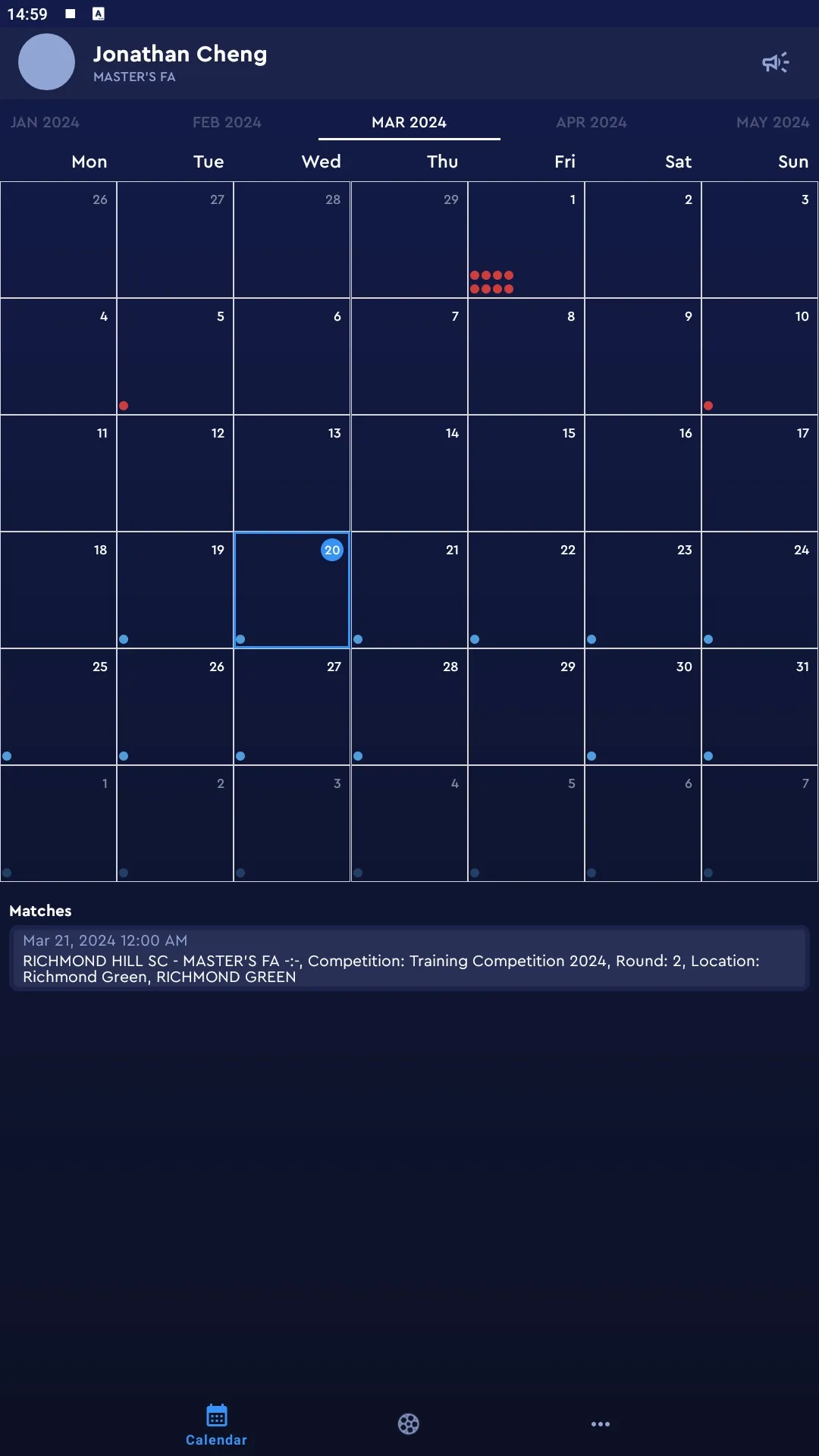
Alternatively, you can also click on the ball icon at the bottom to see a list of matches. Matches under the UPCOMING tab are matches that haven’t been finished yet, and matches under the PREVIOUS tab are games that have been completed. Selecting one of these matches will also take you to the specific game page.
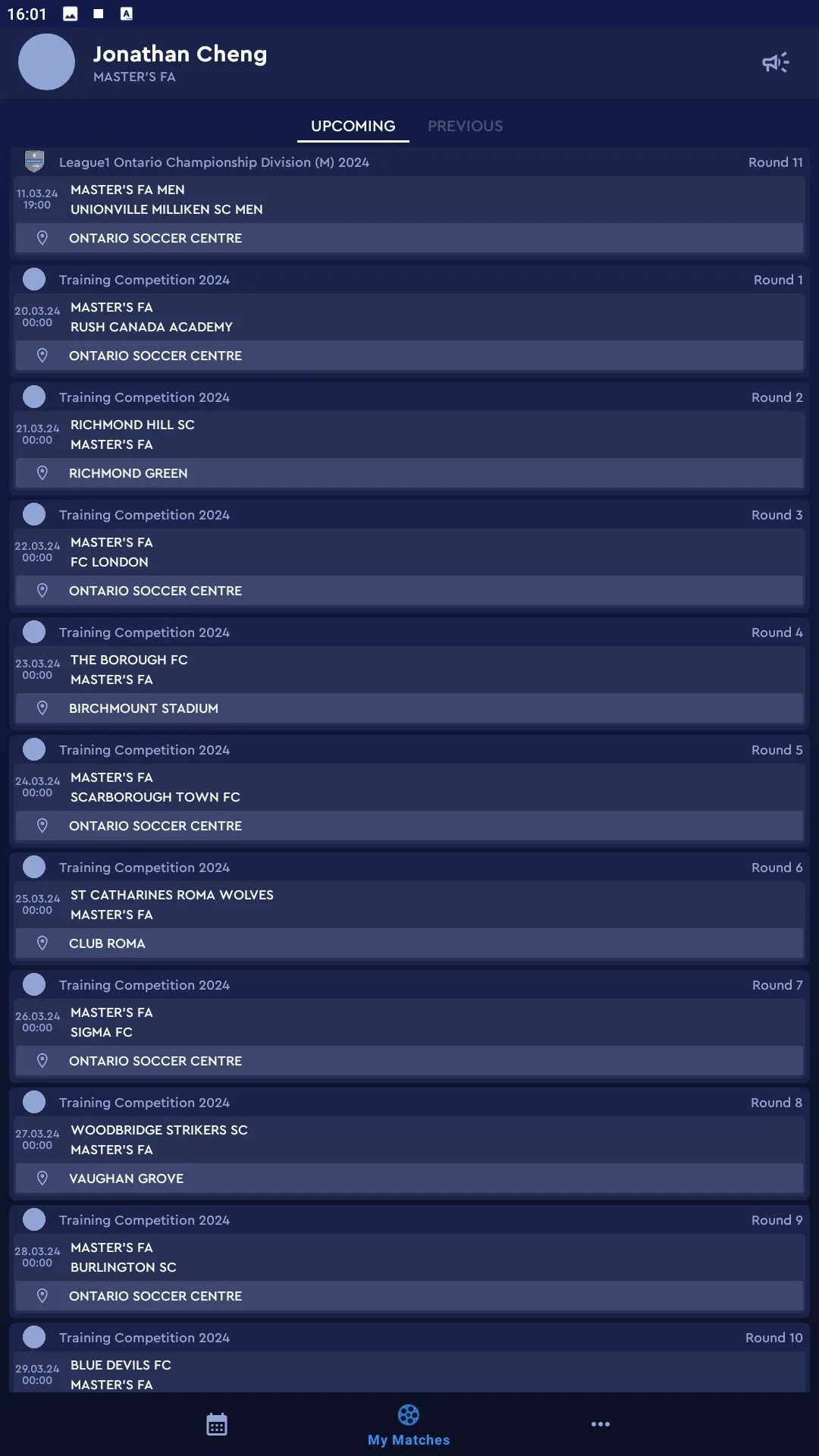
Viewing the match and switching to your team tab
The match page will start under the INFO tab where you can find details on the location and scheduled time/date of the match. Swipe to your team’s tab as either HOME or AWAY to see your lineup.
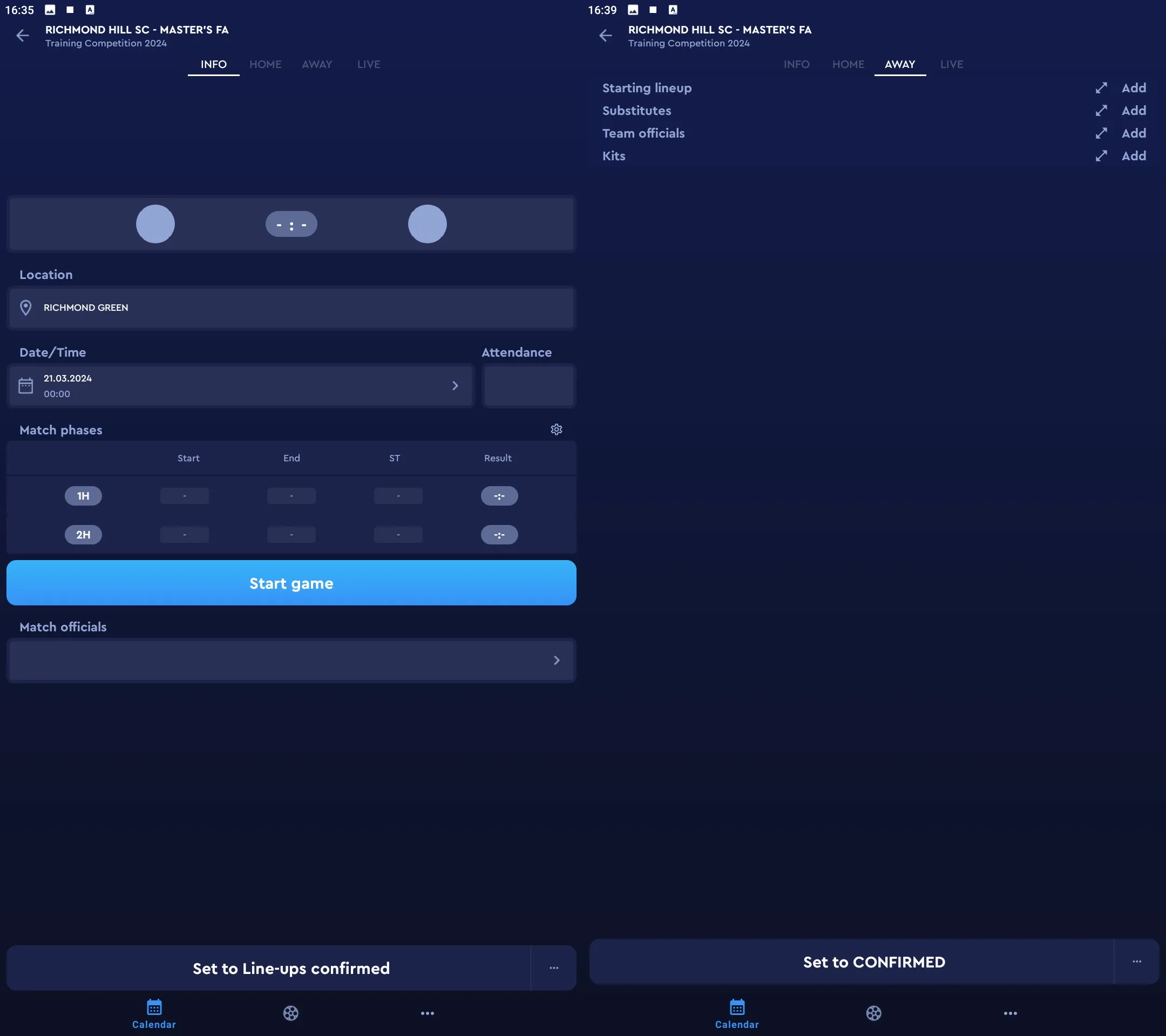
Setting your players in the match lineup
Press Add beside either Starting lineup or Substitutes to select players for your match lineup. You will see a list of available players.
If you have set a lineup in the last match, you can press the Previous button to select the same players. You will be able to make changes after so this is the quickest way to set your lineup in the middle of the season.
To select players manually, press the green button with the plus sign beside the player you want to pick. Make sure SL is in blue if they are in the starting lineup. If the player is a goalkeeper, GK has to be blue. If the player is the captain, CP has to be blue. Press the circle beside the player’s name to add or edit their shirt number.
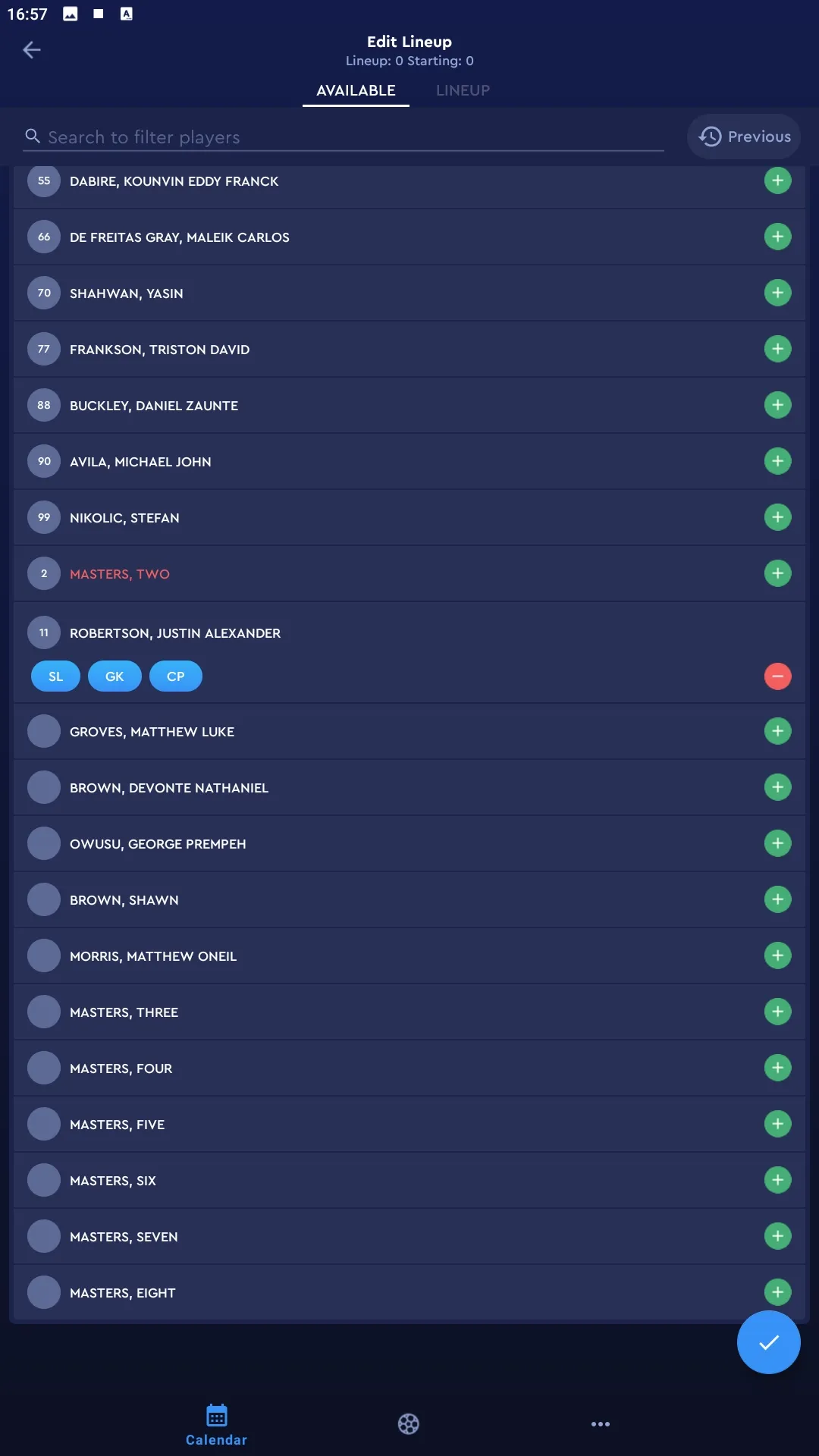
When finished, press the blue button with a checkmark in the bottom right to move your selected players into the match lineup. You can view your selection when you switch from the Available tab to the Lineup tab at the top of the screen. You can make any necessary edits in the lineup tab, including changes to specific player numbers, roles, and whether they’re a starter or a substitute. Please note that the lineup in this state is not considered finalized or submitted as you still need to select your coaches and team officials.
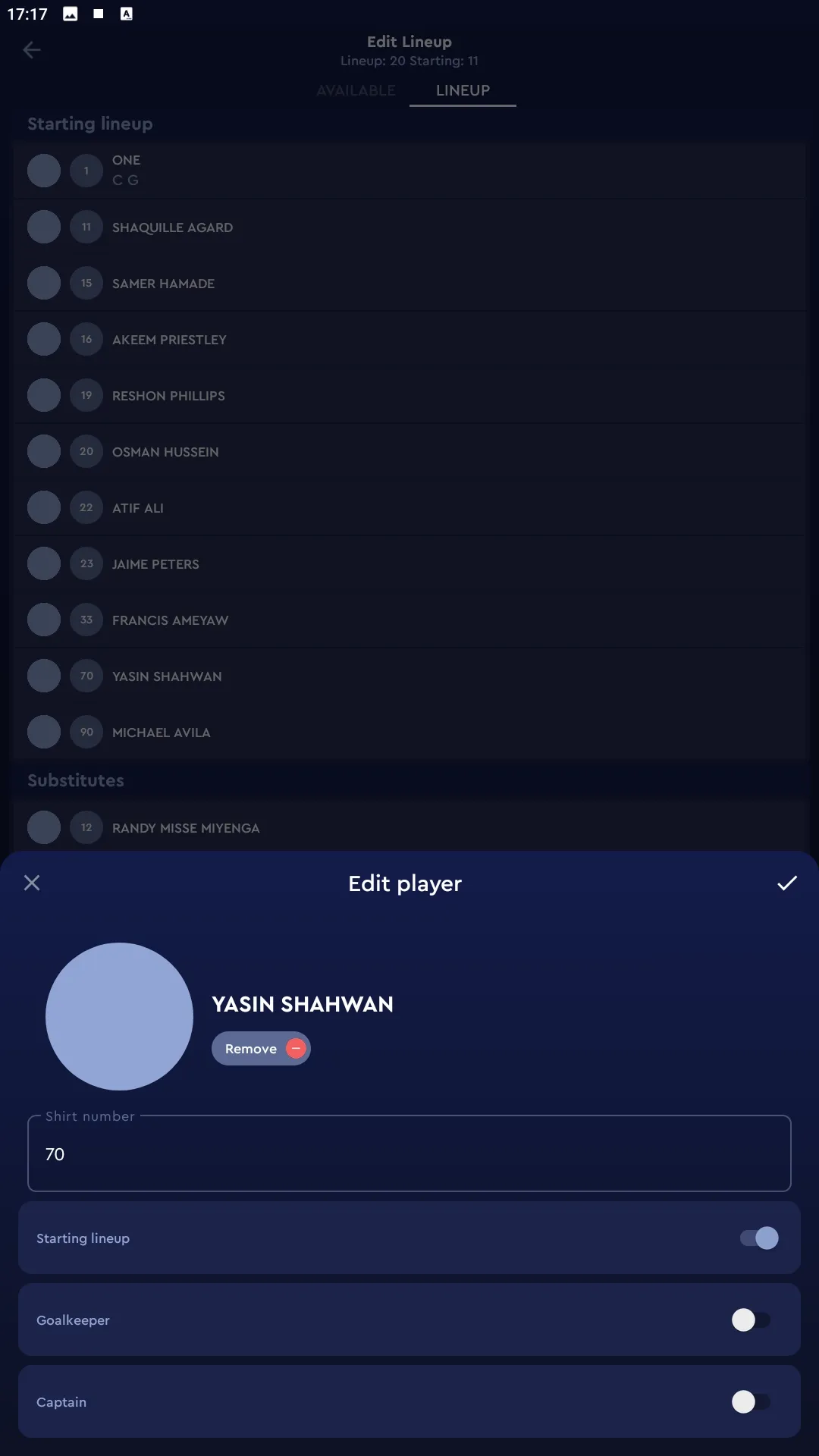
Setting your team officials in the lineup
Go back to the match page under your team tab, and press *Add** beside Team officials to assign your coaches and other bench roles. Much like the player, you can use the **Previous** button to select the team officials from your last match.
To select a team official manually, press the green button with a plus sign under the role you want to assign a team official to. Select from the list of names registered to your club in those roles.
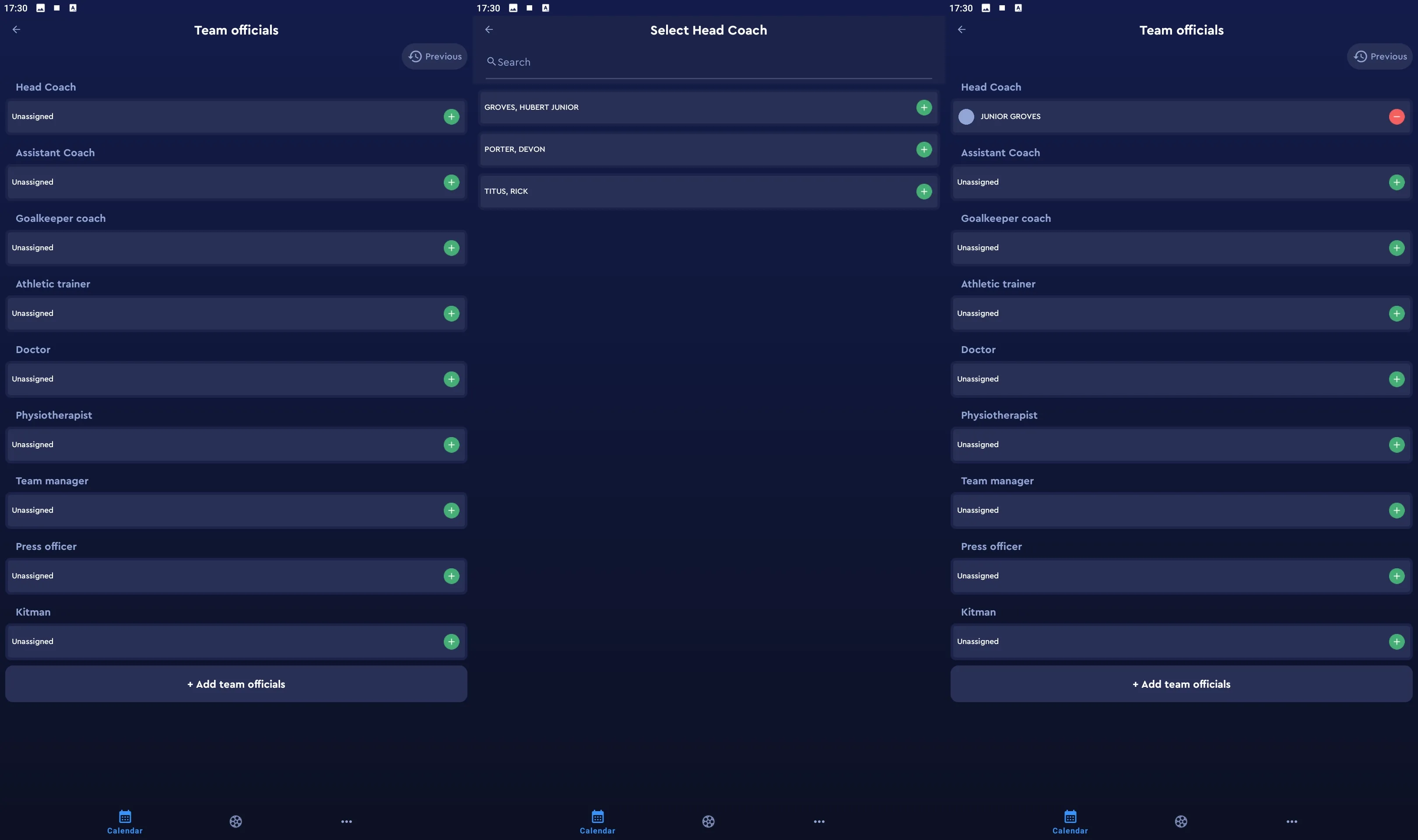
At a minimum, you need to have at least someone assigned to the Head coach role. If you want to assign extra people in the listed roles, press Add team officials to select a role to add, and follow the same process outlined above.
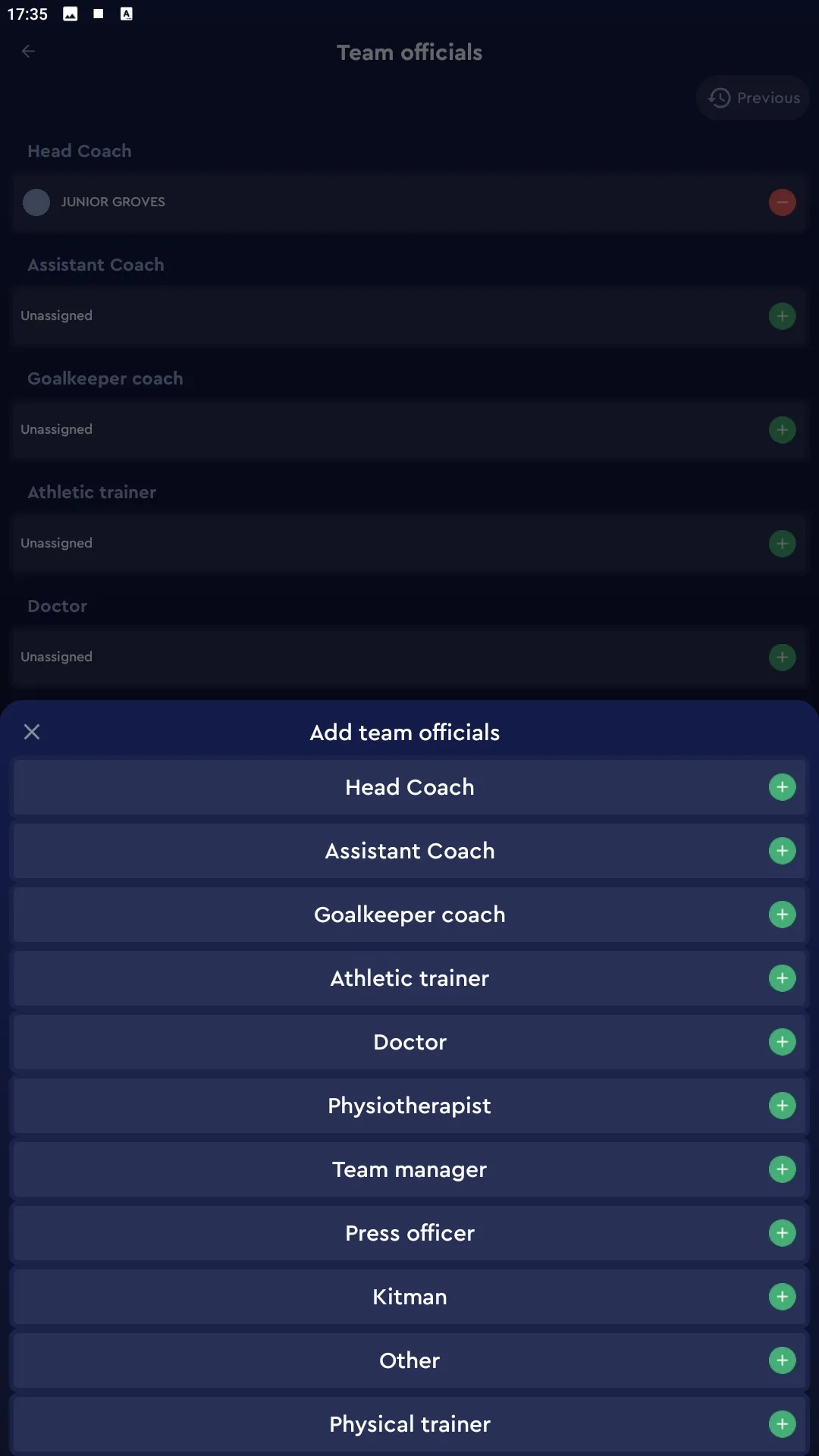
Confirming your lineup selection
After you have selected your players and team officials, go back to the match page under your team tab of HOME or AWAY, and press the Set to CONFIRMED button at the bottom. You do not need to enter a reason or description. Just press the checkmark to confirm your lineup selection.
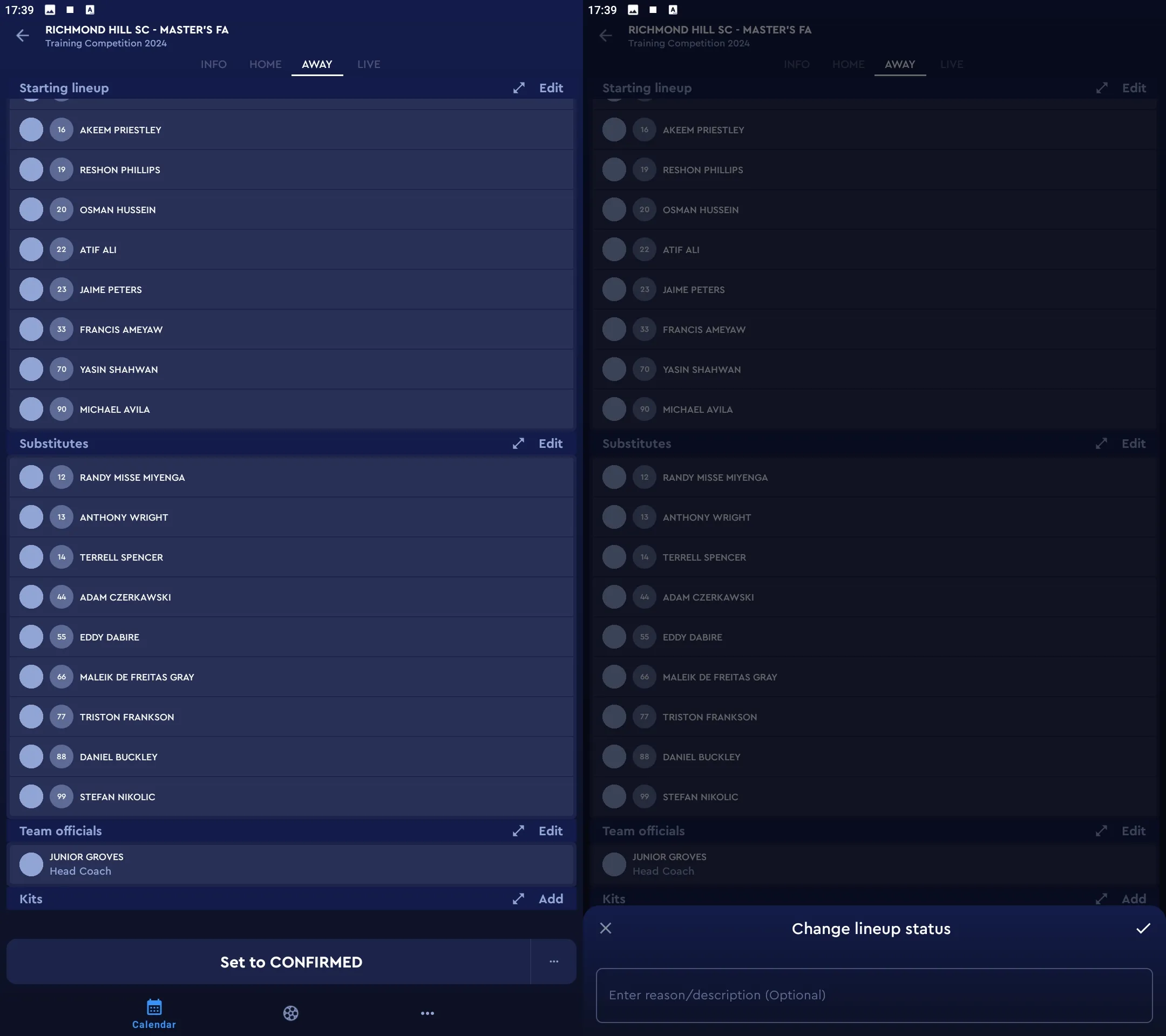
Setting a lineup in COMET’s web application
After logging into COMET from your web browser on your computer, click on the Clubs tab, and select My next matches to find the game you want to set a lineup for. From there, click on the match you’re looking for in the table to go to the match page.
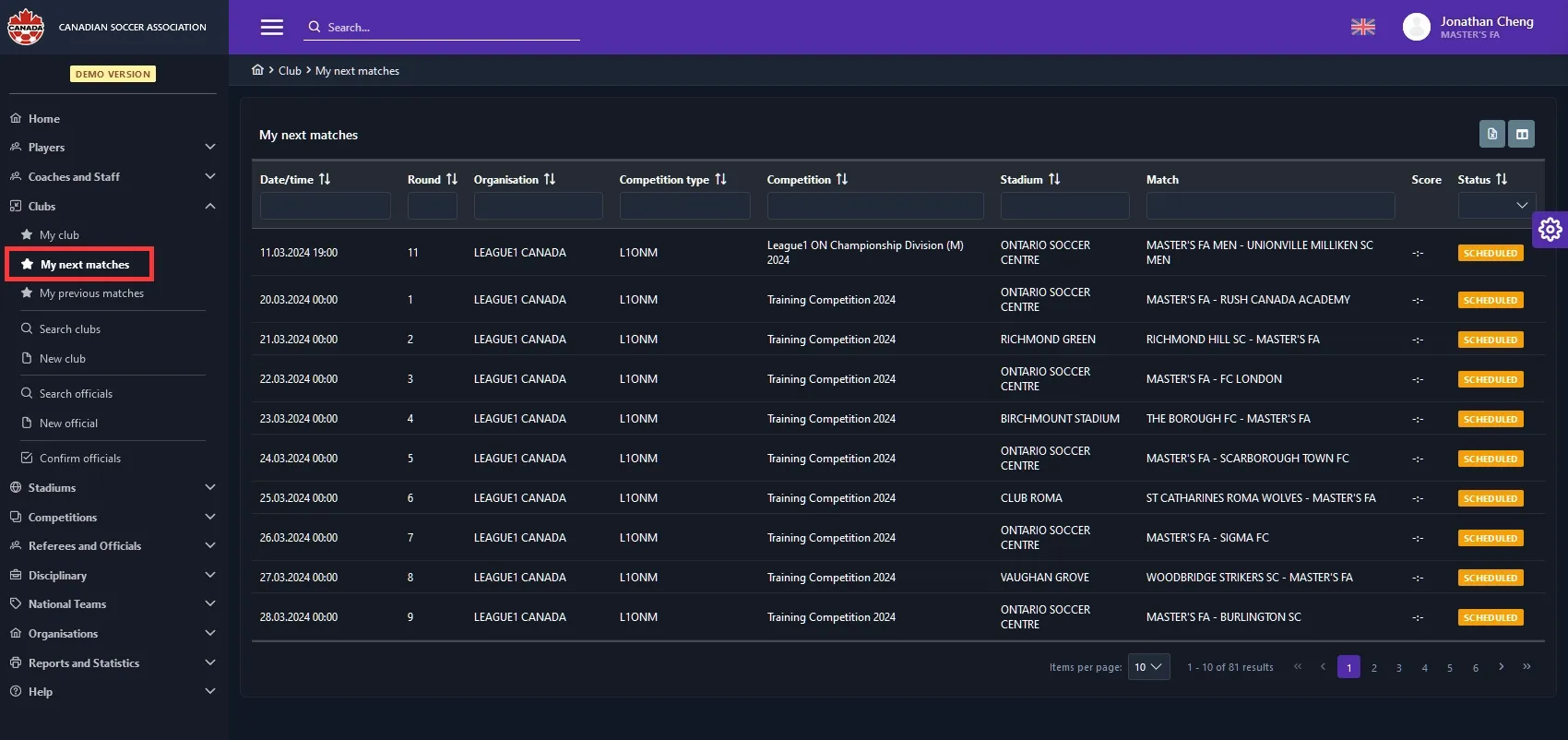
In the match page, click on your the tab with your team’s name to go to the page to edit your lineups.
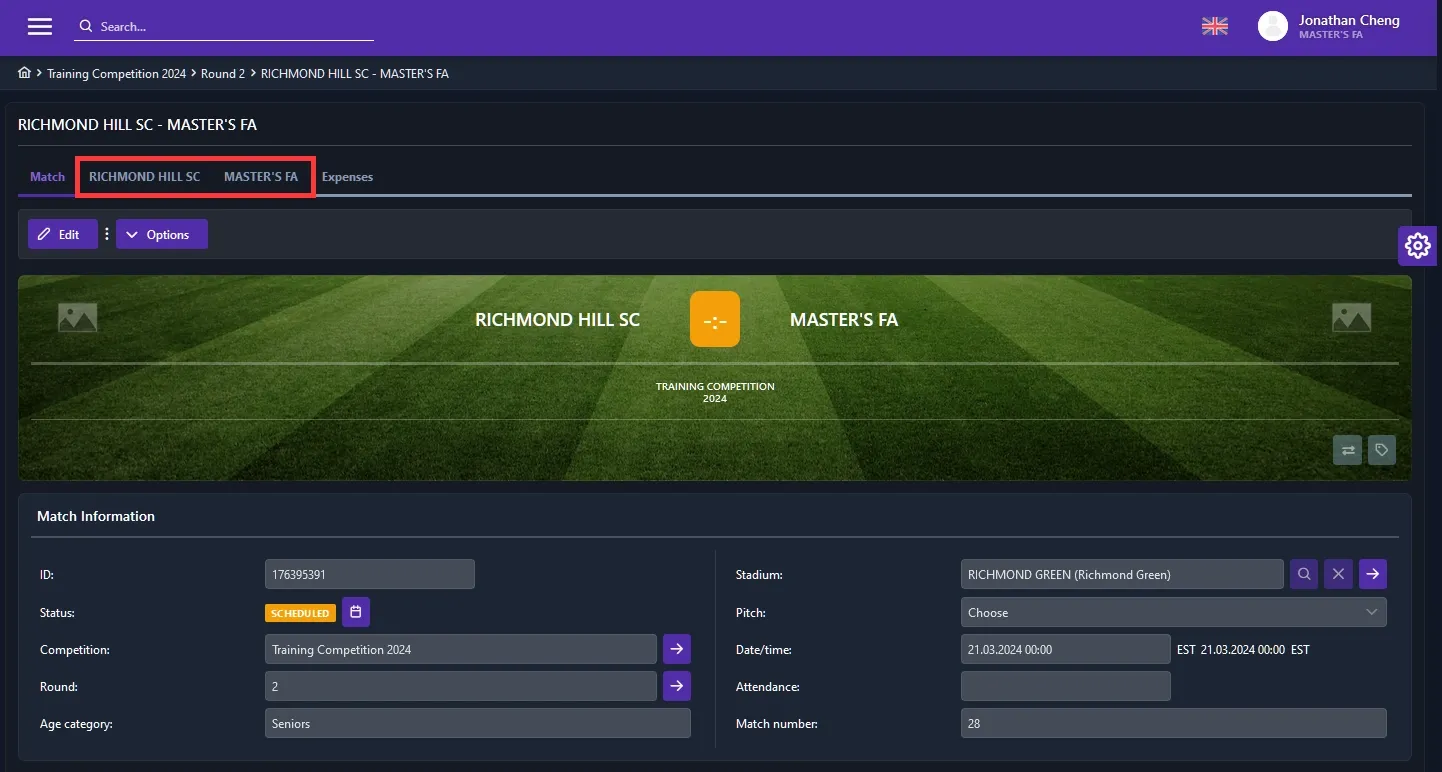
Show available players and select your lineup
Click on the toggle with the label Load available players to generate a list of the player registered in your club pool.
If you have set a lineup in the previous match, click on the button with the arrow in a circle to load players from the lineup in the last game.
- Check off L for each player that will be in the matchday lineup as either a starter or a substitute.
- Check off SL for each player that will be a starter for the match.
- Check off GK if the player is a goalkeeper. You will need one checked off in the starting lineup.
- Check off CP if the player is the captain. You will need one checked off in the starting lineup.
- In the left text box, write the shirt number of the player.
Once you are finished, click on the button with the arrow pointing to the right to move the players from the Available players section into the Lineup section.
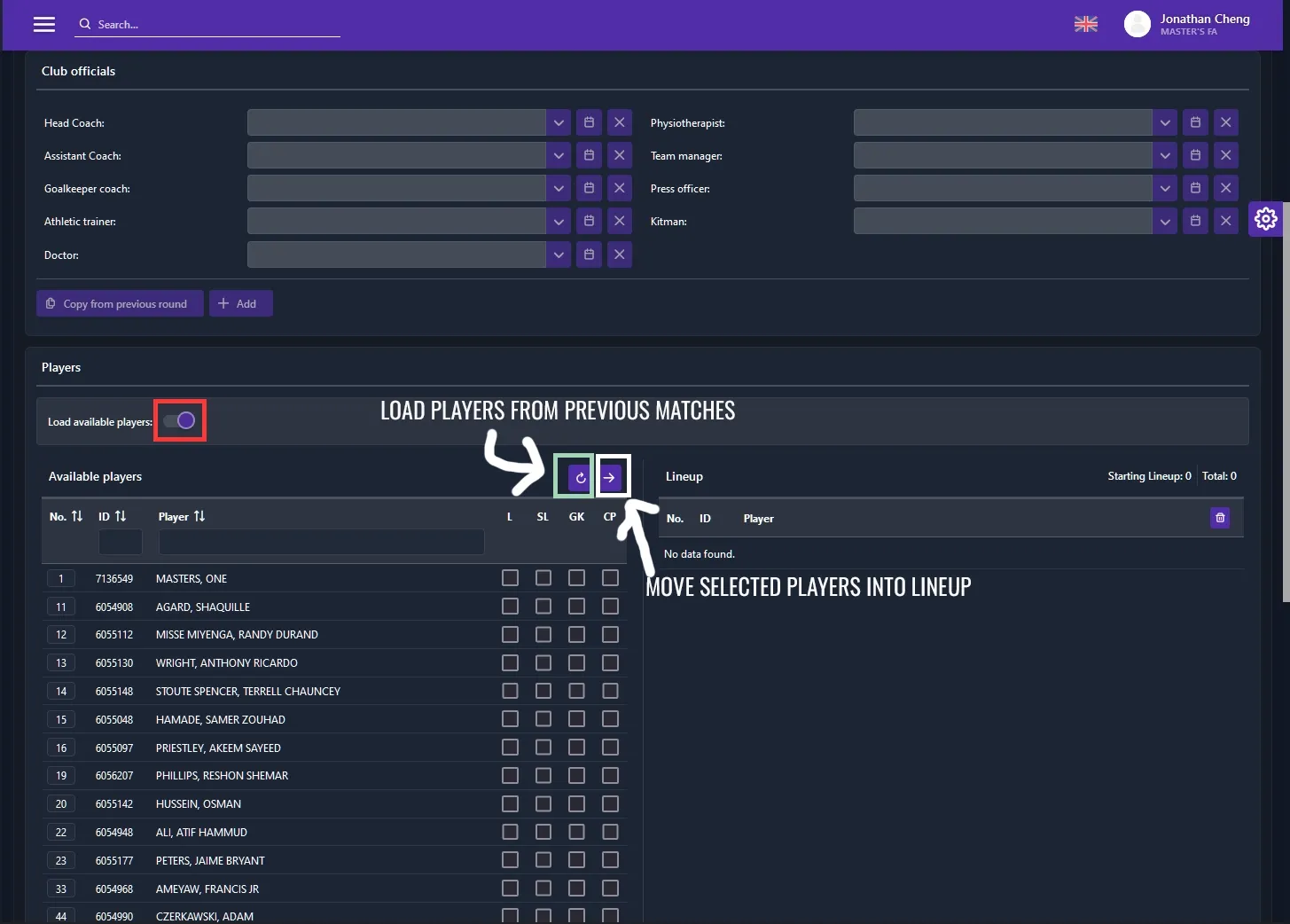
Assign club officials into the match day lineup
After selecting your players, scroll back up and click on the Edit button to start assigning club officials. Click on the dropdown arrow for each role you want to assign to display a list of available coaches or personnel.
- Not every role has to have someone assigned to it. Only the head coach is mandatory for a lineup to be CONFIRMED.
- If you would like to add extras of a role you have already assigned (for example, you want to add three assistant coaches), use the + Add button to select the role type and the person.
- If you have assigned club officials from a previous match, you can use the Copy from previous round button to fill out the form the old data.
When you are finished, click on Save as CONFIRMED to submit the lineup. After this, you will not be able to change the lineup. If you only want to save your lineup to possibly make changes later, use the Save button so you don’t lose your work.