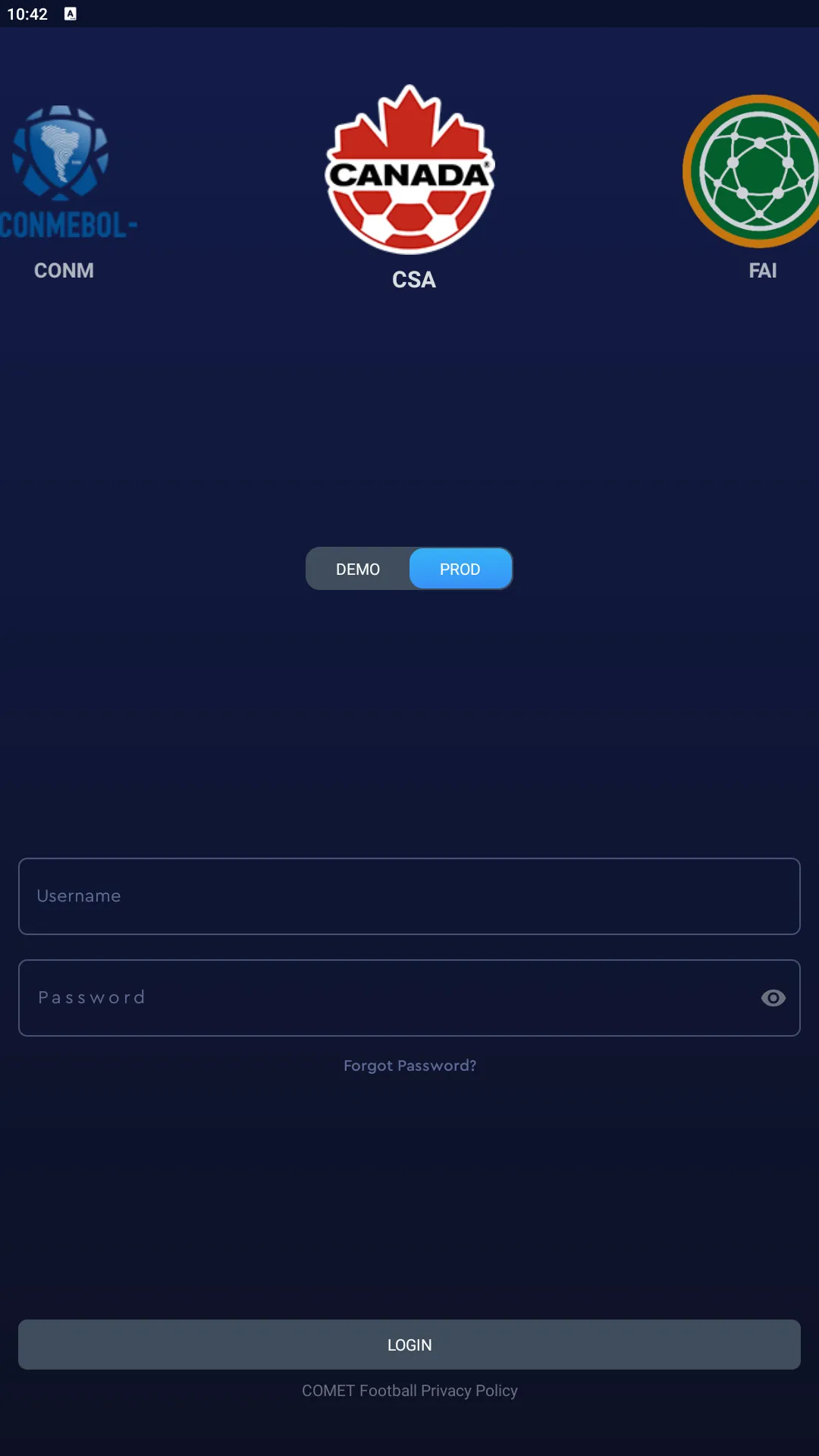Logging into COMET
If you received an email with a user login to COMET, you are now a user in the system. This is just a quick guide to get you logged in.
Log into the web application
Visit Canada Soccer’s COMET platform to login with the username and password provided in your email.
Change your password
Once you’re in, click on your profile in the top right corner, and click on settings to take you to the section to update your password.
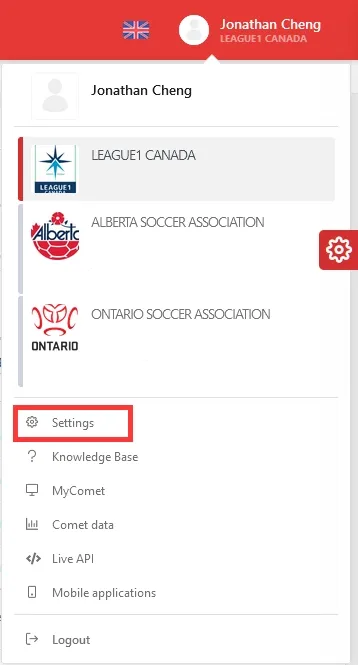
This will open a “User settings” modal where you can request a password update from what was automatically generated for you.
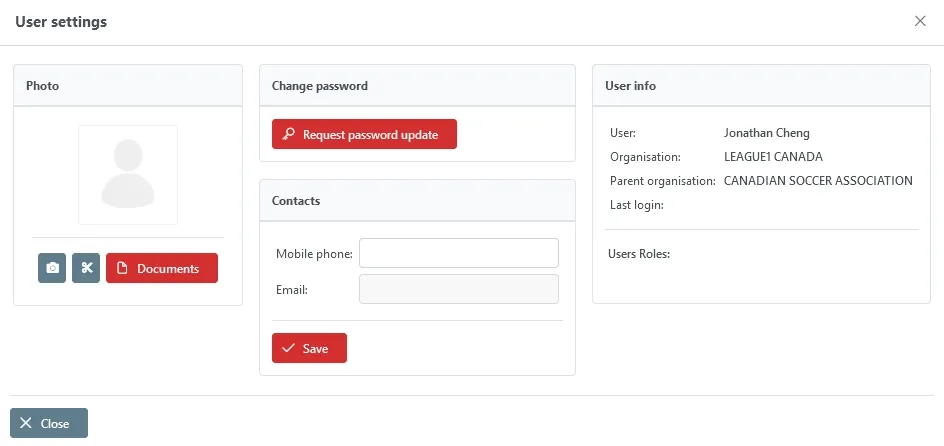
Change the colour theme of COMET (optional)
If you’d like, you can change the colour scheme of COMET by clicking on the gear icon on the right side. It will open up a sidebar on the right side where you can select a different colour under light or dark themes.
You can also change menu modes in this sidebar. The “Overlay” mode will hide the left sidebar behind a menu button in the top left. “Static” mode will keep the main sidebar always on the page.
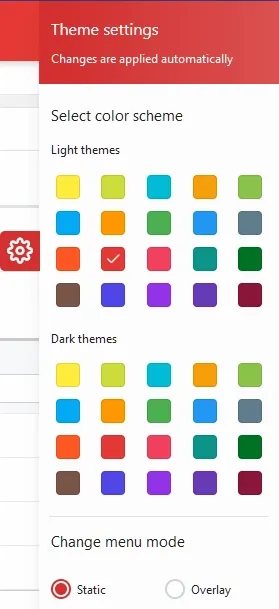
All screenshots for the rest of the guides will use a dark theme, but you can choose whichever theme you would like.
Log into the COMET Football mobile application
Download and install the COMET Football application from either the iOS app store for Apple devices, or Google Play Store for Android devices.
When you run the application, a login screen will appear. Scroll through the federations at the top until you are on CSA with the Canada Soccer logo. Make sure “PROD” is selected and highlighted in blue instead of “DEMO”. Then, you can log in with your username and password provided in your email.