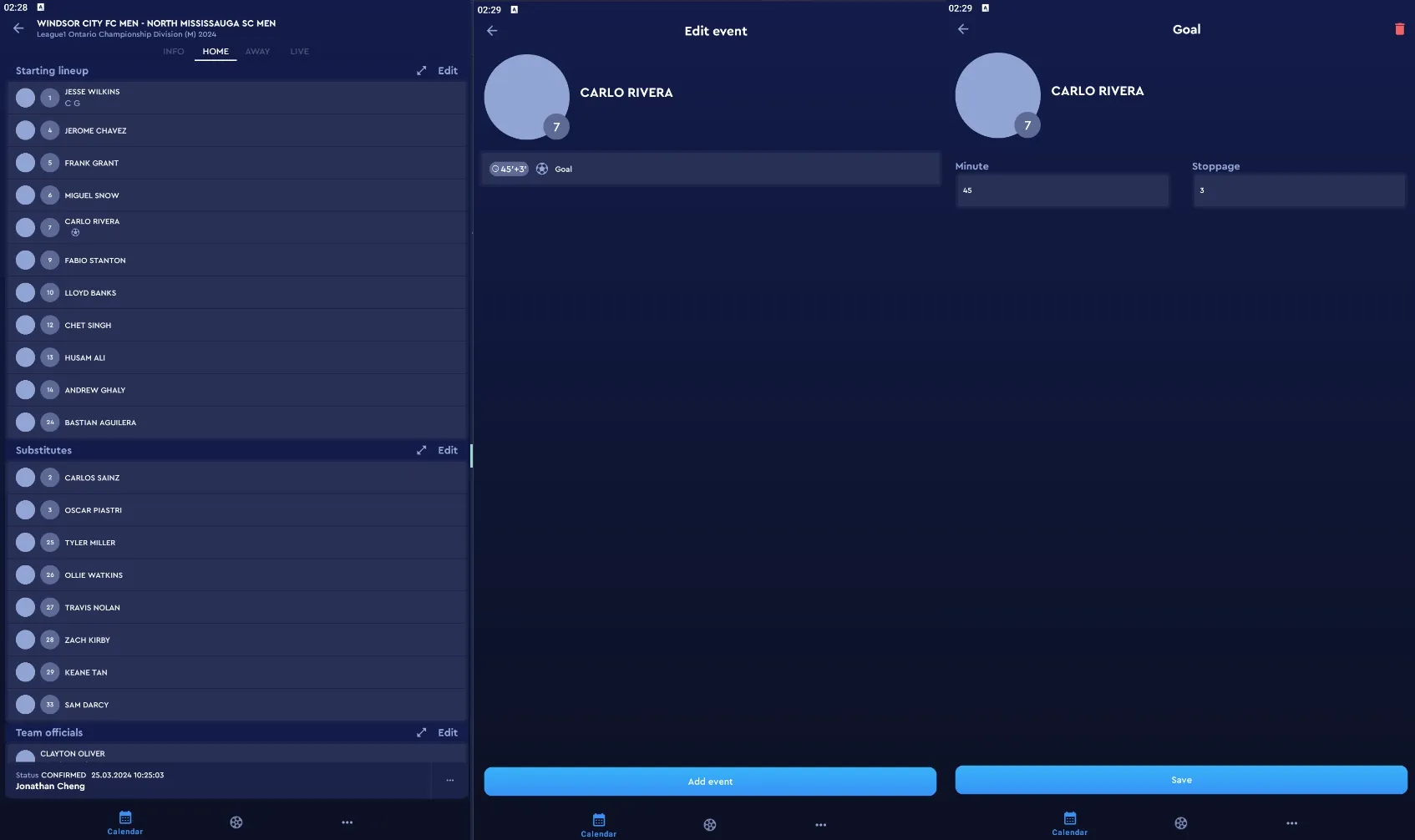Adding substitution events to a match (without re-entry)
You can add match events to players and officials in the lineup with the COMET Footall app or the web application on your computer’s internet browser. This will give crucial information to fans as the events populate the match timeline in our League1 Live app and sends push notifications to users following the competitions, clubs, or games.
Adding a substitution through the COMET Football mobile application
On a match page in the COMET Football app, you have to go to the specific team tab to add goal events. Press on the corresponding tab at the top or swipe until you are at the specific team tab you want. For this example, we will select the HOME tab.
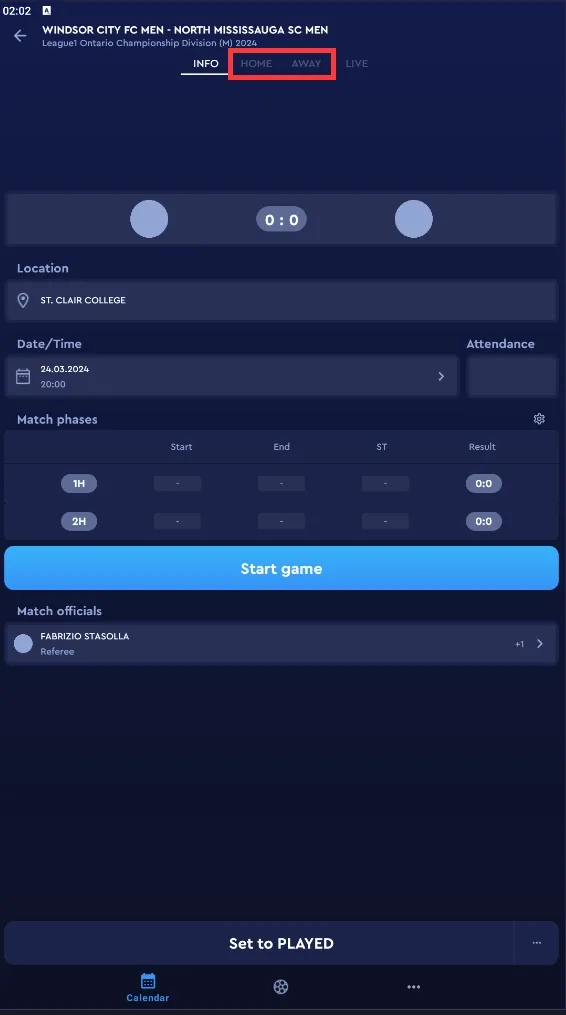
Select the player going into the match
Switching to a team tab (HOME or AWAY) will show you the lineup for the corresponding team. The first player you should select is the person that will be entering the match. In the substitutes section, press on their name, and select the Substitution event type. In this example, I pressed on Dominic Toretto, and I’m given options multiple options for the event type.
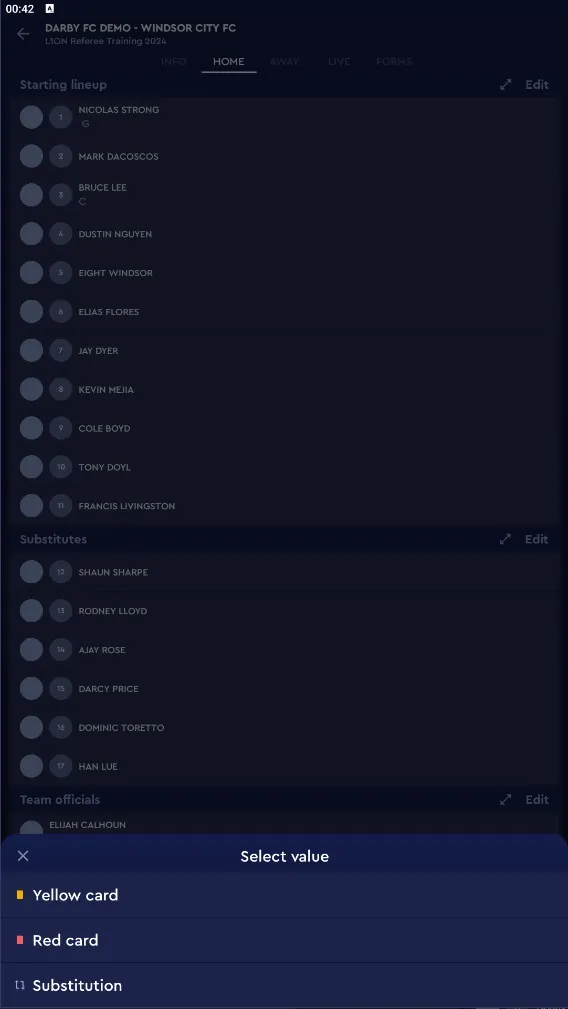
Inputting information on the substitution
Once you have selected your event type, you’ll be taken to a new screen where you can input the minute of the substitution, along with the player leaving the match. Any event with a minute of 46 or great will count towards the second half or other extra time periods. Use the stoppage time section of the form for events in added time.
The Substitution section in this form will open a list of players who are currently considered as playing in the match. Select the who will be coming out of the match. A description is not necessary or mandatory for a substitution. However, you could use that form field to make a note if the substitution was due to a concussion or head injury.
Once you have finished, you can press Save to confirm the substitution, and the team’s lineup will reflect your new match event.
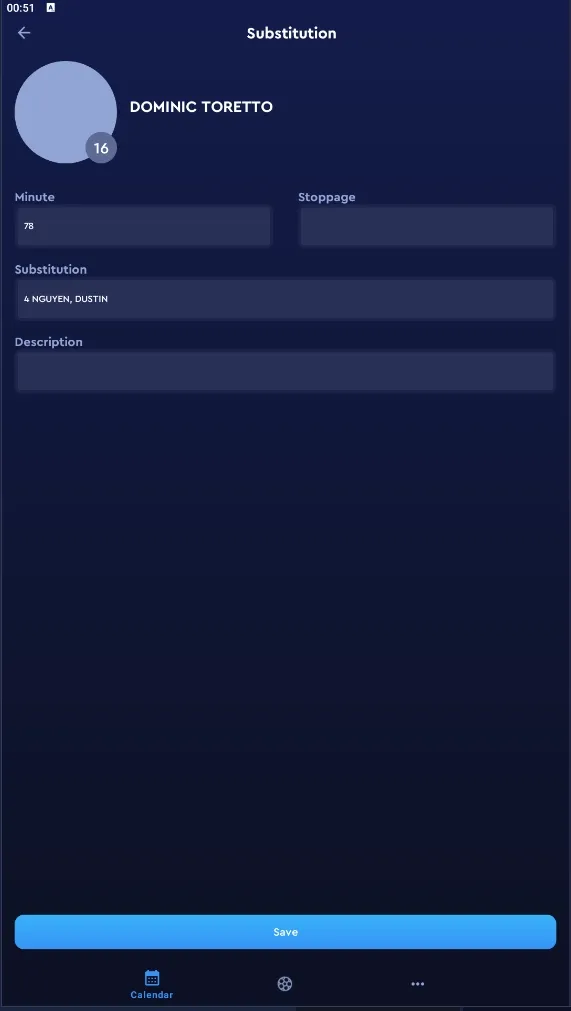
Editing or deleting a substitution
If you want to change the player entering the match, you need to delete the event and create a new one. Press on a player’s name who has the associated match events you want to edit or delete.
The screen will switch to their player page with a list of events. Press on the event you want to edit or delete. In the next screen, you can either edit the details (such as time or player coming out of the match) and save it, or press the red garbage bin in the top right to delete the event.