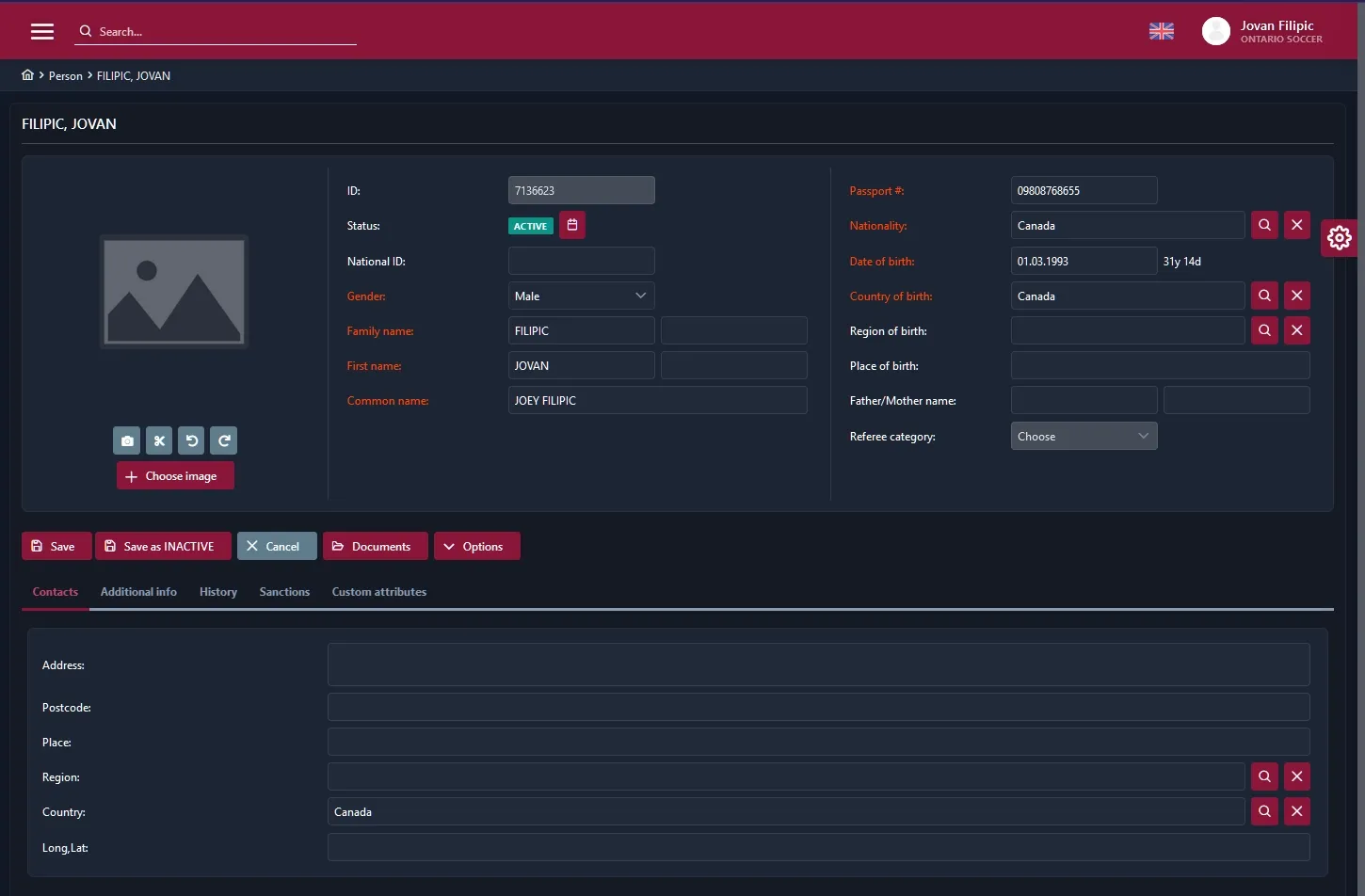Editing your profile's information
Once you are logged into to your COMET account linked to your referee profile, you can edit your profile information as you see fit. This is especially important if we recently created the account for you and may have used placeholder information for some of the fields.
Finding the personal info page
In the left sidebar of COMET’s web application, click on the Referees and Officials tab, and select the My personal info option. This should take you to your person profile in COMET. From there, click on the Edit button to change your profile information.
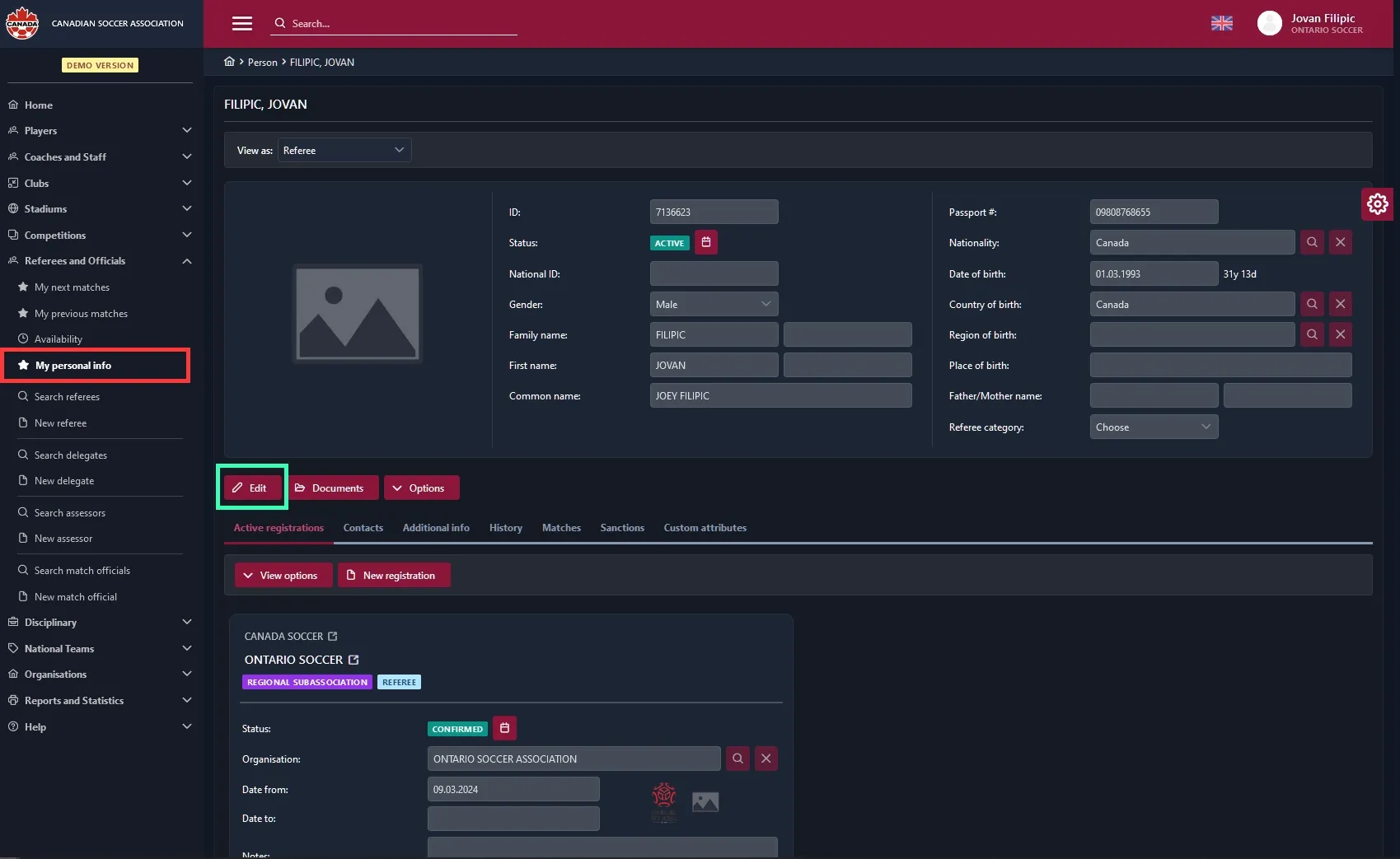
All the fields marked with red labels are considered mandatory by COMET and Canada Soccer. I highly suggest not inputting anything in the form fields with white labels. You may also choose to upload a photo of yourself for identification purposes.
After you have finished editing your profile, click on the Save button to complete the process.